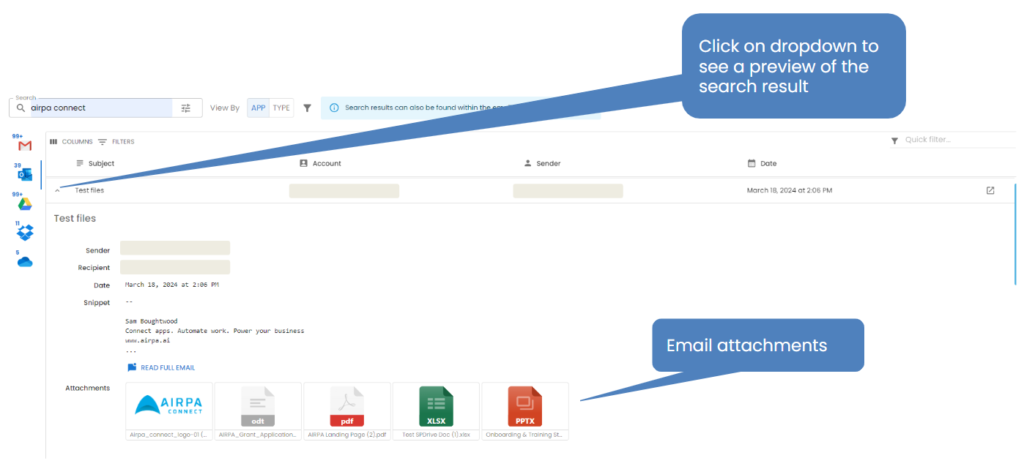Connect Help – Email Results
Email search results are displayed in four columns:
- Subject – the subject name of the email
- Account – this indicates in which account the search result was found
- Sender – the primary sender of the email
- Date – the date in which the email was sent/received
Results are displayed in order of most recent.
You can expand on the search result to see more information about the email that was returned, including the date of the email, a snippet of the email body and any attachments in the email.
If there are attachments in the email, you can download the attachment from the search result by clicking on the download button. You will also be able to preview some attachments by clicking on the eye icon.
You can click on ‘Read full email’ which will then take you directly to the email in the source system.