Connect Help – AIRPA Browser Extension
The AIRPA Browser Extension is a powerful tool designed to streamline your workflow by enabling you to save links to websites and web-based systems as well as capture notes from online text with just a click.
To install, simply expand the left hand side menu and click ‘Install Airpa Extension’.
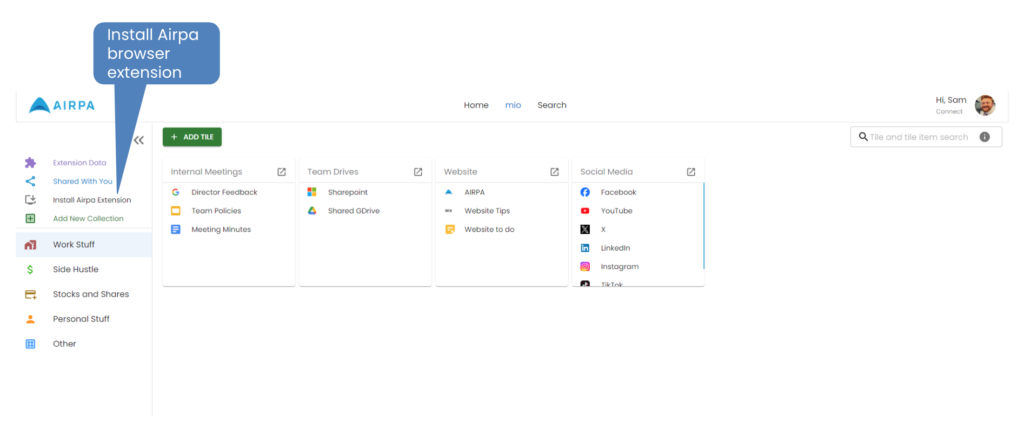
You can immediately save any link or note straight into mio from the browser extension.
Save Links to Web-Based Systems:
- Navigate to the webpage you want to save.
- Click on the AIRPA extension icon in your browser’s toolbar.
- In the drop-down, click the ‘Link’ tab.
- Select an existing mio tile to save the link to, or use the search box to search for your preferred tile. Click the plus icon to add the link to the tile.
- If you wish to create a new tile, then at the bottom of the extension enter a new tile name in the text box and click Next. Enter Then you can either select an existing Collection or create a new Collection by typing the name of the new Collection, to save the new tile to. Click ‘Save link to a new tile’.
- Your link is now saved in mio, allowing you to access it later.
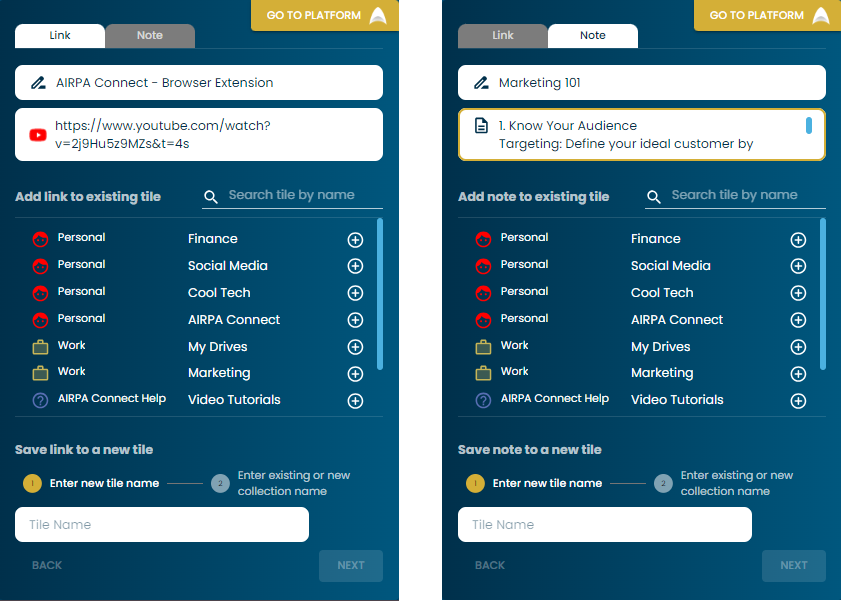
Capture Notes from Website Blurbs:
- Highlight the text or blurb from the webpage that you want to save.
- In the drop-down, click the ‘Note’ tab.
- Select an existing mio tile to save the link to, or use the search box to search for your preferred tile. Click the plus icon to add the link to the tile.
- If you wish to create a new tile, then at the bottom of the extension enter a new tile name in the text box and click Next. Enter Then you can either select an existing Collection or create a new Collection by typing the name of the new Collection, to save the new tile to. Click ‘Save link to a new tile’.
- The note will be instantly saved to mio for future reference.
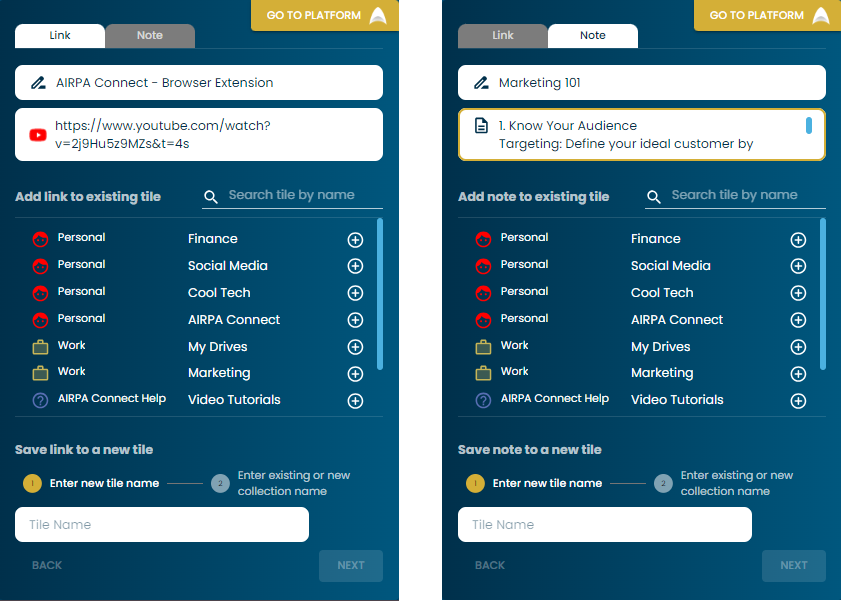
Accessing Saved Content
Viewing Saved Links:
- In mio, go to the tile you saved the link to.
- You will see all links you’ve saved.
Viewing Saved Notes:
- In mio, go to the tile you saved the note to.
- Click the note to read it.
Managing Saved Content
- Search Functionality: Use the search bar in mio to quickly find saved links or notes by name.
Tips and Best Practices
- Use the highlighting feature to quickly capture important notes from articles and websites without saving unnecessary content.
- Regularly organise your saved links using tags to keep everything easy to find.
- Keep your browser and extension updated to avoid any compatibility issues.