Support Content
Xero
Activating your AIRPA license
> The AIRPA team will create your license once you have signed up
> You will receive an Activation email from our SSO partner Okta (please check your junk mail)
> Select Activate Airpa Account
> You will be prompted to enter your new password
> You must download and install the Okta plugin. Once you have created your password, you will be instructed how to do this. You can also find additional help HERE.

How to install Okta plugin
| Browser | Guide |
| Chrome | Install the Okta Browser Plugin with Chrome |
| Safari | Install the Okta Browser Plugin with Safari |
| Firefox | Install the Okta Browser Plugin with Firefox |
| Internet Explorer | Install the Okta Browser Plugin with Internet Explorer |
| Edge (Legacy) | Install the Okta Browser Plugin with Edge |
| Edge (Chromium-based) | Install the Okta Browser Plugin with Chromium |
Homepage – Login to your systems and applications
> Select the tile showing the system or application you would like to sign in to
> You will be directed to their sign in landing page
> Enter the credentials you typically use to access that system
> AIRPA/Okta will store these details
> The next time you select the tile you will be automatically signed in
> You will no longer need to enter login credentials to access that system or application
VIDEO: Login to your systems and applications
Connect your Systems and Applications (connect to the API)
Where you see the the red paperclip symbol, this means you can connect that system or application to AIRPA
> Select the red paperclip
> Different system and applications will request different actions
- If you are already signed in to the system and no further authentication is required, AIRPA will automatically connect the systems (the paper clip will turn green and you will be connected)
- Some systems may be required you to enter your login and password credentials (once entered, the paper clip will turn green and you will be connected)
- Xero will request that you select the organisations from you platform you would like to consent to linking to AIRPA > Select organisation from the drop down > Select allow access
VIDEO: Connecting Xero to AIRPA
Sync correct customer data to correct underlying system
Now you need to ensure that AIRPA is pulling the relevant data from each system for the specified customer. You must do this for all your customers
> Select Admin on the control panel
> Ensure next to User Management you see the name or your practice/business
> Select Master Data Links
> Select the customer you want to connect
> Select the drop down on the platform/data source you are linking them to
> Your customers name will appear in the drop down
> Select your customers name – AIRPA now know that this customer is related to this name within the underlying system
> You are connected
VIDEO: Sync correct customer data to the correct underlying system
How to use Global Search to find key information
Find key client or supplier information across all your connected systems and drives
> Select Global Search
> Select the customer data you want to search across (you can select one, many or all companies)
> In the search bar, type the name word you want to search. This can be anything from name, number, email or a unique word
> You will see the number of results found for that word in each of your connected systems
> Select the system to see where exactly the word appears
> Select any of the results to see a preview of the information you have search
> Select the link button to be directed to the underlying system
Or
> Select the 360 button to be directed to the AIRPA 360 Dashboard related to your search result
VIDEO: How to use Global Search to find key information
Align data using Compare and Propagate
Ensure all your data is aligned to your master data source for a single source of truth
VIDEO: Align data using Compare and Propagate
Access and understand your Operational Dashboard
Xero Customers <> AIRPA Support
Support for Xero users connecting to AIRPA
Login to Xero through AIRPA
Follow the link to the video to see how this is done.
Connect your Xero license to AIRPA
Follow the link to the video to see how this is done.
Assign customers through Master Data links
Link your customers to master data source by viewing this video.
Global Search – quickly find information across all your connected Apps
Link your customers to master data source by viewing this video.
Compare and Propagate
Customers and suppliers: Check data is correct and accurate with Companies House video.
Master Data Alignment: Ensure data is accurate across all your connected platforms video.
360 View Dashboard
Summary of customers and supplier information and transaction history video.
Disconnect AIRPA from your Xero license
Follow the link to the video to see how this is done.
How AIRPA and Xero data is integrated
Two way data syncing and connected APIs means you get real time information directly from Xero to the AIRPA platform.
Syncing data is effortless and real time, driving your business decisions and better customer collaboration.
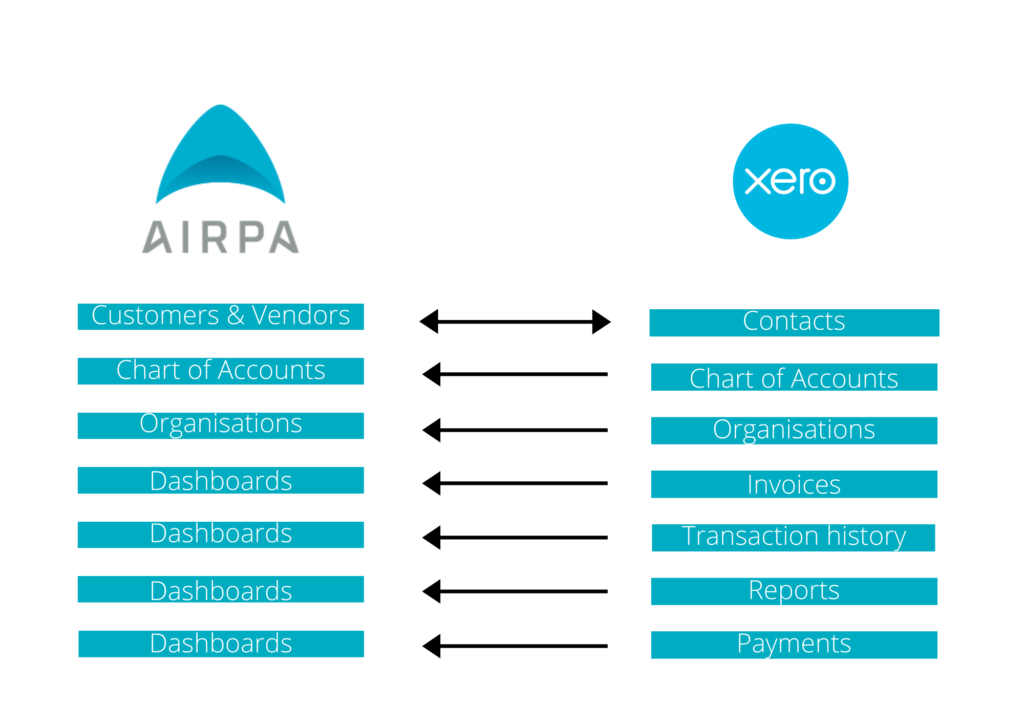
For further support: Contact support@airpa.ai